Image Component Customization - Image Size Restriction - Drag/Drop - Touch UI
Customization of Image component or file upload resource type drag and drop from content/asset finder and restrict it to 1 MB or to any size.
Step 1: Create a AEM Image Component or use file upload resource type to drag and drop images in Touch UI dialog.
Step 2: Create Client library in your project application structure or inside component. Use categories as cq.authoring.dialog or add extra clientlibs as needed.
Step 3: Create a js file and add below piece of code which talks about file upload functions and accommodate for drag and drop behavior for coral classes from Content/Asset finder.
As the page div for drag and drop creates on run time and becomes messy to retrieve the image size, hence a ajax call is used to get the image size post adapting resource to Asset.
(function($, $document, ns) {
var FILE_UPLOAD_SELECTOR = ".cq-dialog .cq-FileUpload";
function imageSizeValidation(widget, elementName, imageSize, operation) {
if (widget && elementName) {
var inputElement = $('input[name="' + elementName + '"]');
if (operation === 'imageUpload') {
if (inputElement && imageSize > 1) {
ns.ui.helpers.prompt({
title: Granite.I18n.get("Invalid Input"),
message: "Image size should be less than or equal to 1 MB",
actions: [{
id: "CANCEL",
text: "OK",
className: "coral-Button"
}],
callback: function (actionId) {
if (actionId === "CANCEL") {
}
}
});
$('.cq-FileUpload-thumbnail-img img:last-child').remove();
$('.cq-FileUpload-edit, .cq-FileUpload-clear').css('display', 'none');
$('.cq-FileUpload.is-filled .cq-FileUpload-icon').css('display', 'block');
$("input[name='./fileOReference']").val('');
$("input[name='./fileOReference']").attr('disabled', 'disabled');
$("input[name='./file@Delete']").val('true');
$("input[name='./fileOReference']").attr('disabled', false);
$("input[name='./imageMap@Delete']").val('true');
$("input[name='./imageMap@Delete']").attr('disabled', false);
$("input[name='./imageCrop@Delete']").val('true');
$("input[name='./imageCrop@Delete']").attr('disabled', false);
$("input[name='./imageRotate@Delete']").val('true');
$("input[name='./imageRotate@Delete']").attr('disabled', false);
} else {
$('.cq-FileUpload-clear .coral-Button, .coral-Button--quiet').css('display', 'block');
$('.cq-FileUpload.is-filled .cq-FileUpload-icon').css('display', 'none');
}
} else if (operation === 'imageClear') {
$('.cq-FileUpload-edit, .cq-FileUpload-clear').css('display', 'none');
$('.coral-Icon, .coral-Icon--image, .cq-FileUpload-icon').css('display', 'block');
}
}
}
function registerImageDrop(widget){
//when the image is drag n dropped from asset finder
widget.$element.on("assetselected", handleImageDrop);
function handleImageDrop(event){
var assetPath = event.path;
$.ajax({
type: 'GET',
url: '/apps/imagesizecheck/imagesizen' + '?assetPath=' + assetPath,
success: function(data, status) {
if (data.imageSize && data.imageSize) {
imageSizeValidation(widget, './file', data.imageSize, 'imageUpload');
}
},
error: function() {
console.error("Image Size Servlet Failed");
}
});
if(_.isEmpty(assetPath)){
return;
}
}
}
$document.on("dialog-ready", function() {
var $element = $document.find(FILE_UPLOAD_SELECTOR),
widget = $element ? $element.data("fileUpload") : undefined;
if (_.isEmpty(widget)) {
return;
}
registerImageDrop(widget);
});
$(document).on("click", ".cq-FileUpload-clear", function() {
var $element = $document.find(FILE_UPLOAD_SELECTOR),
widget = $element ? $element.data("fileUpload") : undefined;
if (_.isEmpty(widget)) {
return;
}
imageSizeValidation(widget, './file', undefined, 'imageClear');
});
})(jQuery, jQuery(document), Granite.author);
Step 4: Add a Sling Servlet in your project structure. Below is the code.
import java.io.IOException;
import javax.servlet.Servlet;
import javax.servlet.ServletException;
import org.apache.sling.api.SlingHttpServletRequest;
import org.apache.sling.api.SlingHttpServletResponse;
import org.apache.sling.api.resource.Resource;
import org.apache.sling.api.resource.ResourceResolver;
import org.apache.sling.api.servlets.SlingSafeMethodsServlet;
import org.osgi.service.component.annotations.Component;
import org.slf4j.Logger;
import org.slf4j.LoggerFactory;
import com.day.cq.dam.api.Asset;
import com.day.cq.dam.api.Rendition;
/**
* Servlet that returns the image size which is present in DAM.
*/
@Component(immediate = true, service = Servlet.class, property = { "sling.servlet.paths=/apps/imagesizecheck/imagesizen",
"sling.servlet.methods=get" })
public class ImageSizeServlet extends SlingSafeMethodsServlet {
private static final long serialVersionUID = 7482871355549531696L;
private static final Logger LOGGER = LoggerFactory.getLogger(ImageSizeServlet.class);
@Override
protected void doGet(final SlingHttpServletRequest request, final SlingHttpServletResponse response)
throws ServletException, IOException {
LOGGER.debug("Enter Do Get method");
String assetPath = (String) request.getParameter("assetPath");
ResourceResolver resourceResolver = request.getResourceResolver();
Resource resource = resourceResolver.getResource(assetPath);
Asset asset = resource.adaptTo(Asset.class);
long imageSizeInBytes = rendition.getSize();
float imageSizeInKB = imageSizeInBytes / 1024;
float imageSizeInMB = imageSizeInKB / 1024;
response.setContentType("application/json");
response.getWriter().write("{\"imageSize\":" + "\"" + imageSizeInMB + "\"}");
LOGGER.debug("Exit Do Get method");
}
}
Step 5: Below is the test result for higher size images.
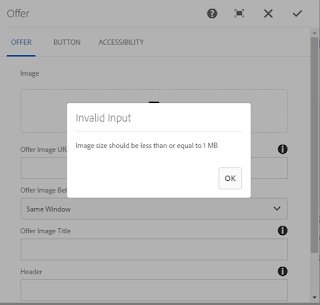


It would be really great if you make a git repository and commit files there.
ReplyDeleteNice customization.
ReplyDeleteI was wondering how to know there are events like "assetselected"?
How can I find more events of other granite ui?
Thanks.